Using WhatsChrome
I personally have been using WhatsApp for over 4 years and you imagine on how many devices I have run WhatsApp on. Officially, WhatsApp can run on the following platforms
- Android
- iPhone/ iPad (iOS)
- Blackberry
- Windows Mobile
The ability of WhatsApp to be synchronized across platforms make it easy to switch from one smart device to another without stress.
For the benefit of those users that spend more time on their PCs than on their mobile devices, Chrome browser has made it possible for such users to stay on their PC and not miss any message on from loved ones on WhatsApp.
Follow the below easy steps to start WhatsApp-in on your PC on the move
- Get Chrome browser
- Visit the Chrome Store and grab "WhatsChrome"
- Launch the app from your browser and Phone
- Synchronize
1. Get Chrome Browser
The Chrome browser needs no introduction at this stage, if you don't have it installed yet, download it here
When Installation is complete, visit the Chrome web store.
2. Search the store by typing "WhatsChrome", under the 'App' category
3. CLICK the free button as in picture below to install the app, when the installation is complete, launch the app.
4. Now open WhatsApp on your mobile Phone (make sure it's updated), then select WhatsApp web from the menu option, a QR code scanner should appear.
5. Scan the QR code on your new WhatsChrome app and allow the code get read and the rest is story...
see below picture
MAKE SURE YOUR PHONE AND PC ARE BOTH CONNECTED TO THE INTERNET (preferably WiFi)
Other Methods exist to use WhatsApp on PC, e.g. Android Emulators, but the above seems to be the easiest way.
Feel free to share your opinion with us.

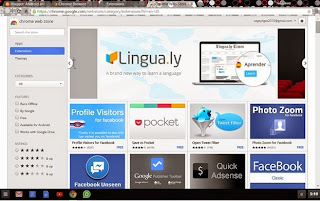


Comments
Post a Comment